Have you been running GA4 and Google Ads on one of your websites? Did you notice that not all GA4 data appears in Google Ads, even though the accounts are already connected? Do you have cross-domain tracking?
Can you see ‘All user’ data in GA4, but the automatically imported GA4 audience ‘All users’ is not being filled? There are some settings you have to set manually in GA4. Let me show you down below.
In order to do this, you need the right access level.
1. Login to Google Analytics
2. Navigate to the account and GA4 property
3. Select Data Settings, you can now access Data Collection in the submenu
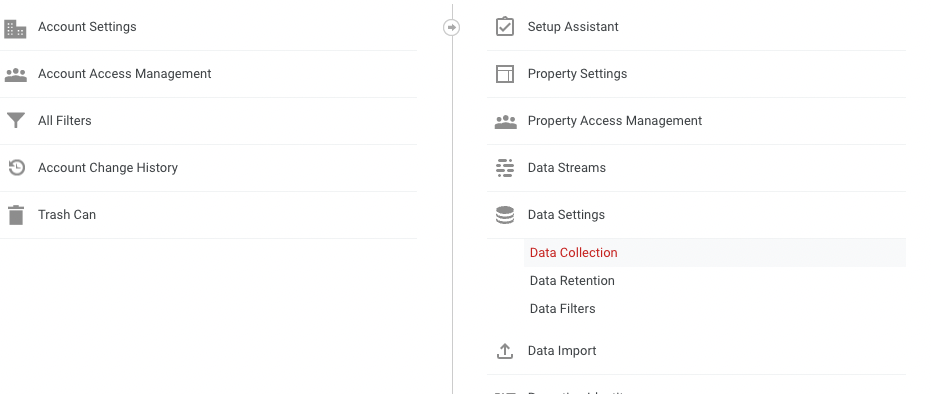
4. Activate Google signals (top row)

5. Click on the button Get started followed by Continue and Activate Google Signals
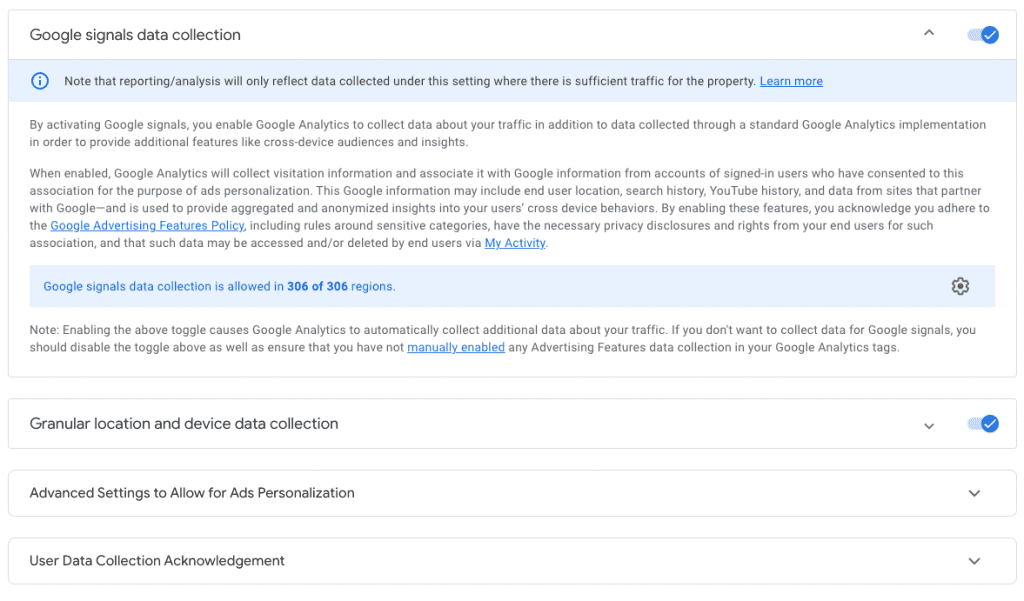
6. Open the bottom row User Data Collection Acknowledgement and click I acknowledge the (bottom row)
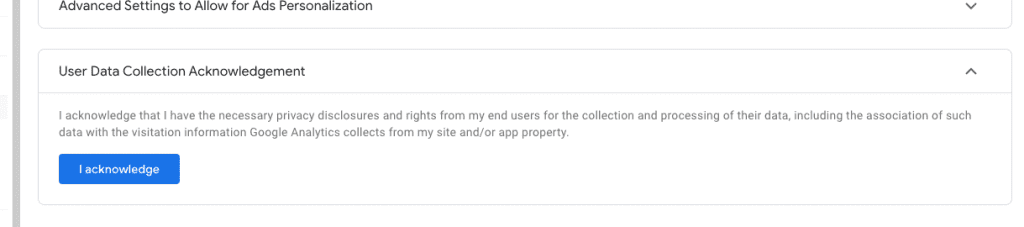
7. It can take up to 24 hours for the data/audiences to be visible within Google Ads.

I hope this fixes the problem you have with data sharing between GA4 and Google Ads.
With GA4, it’s easier to set up cross-domain tracking than with the universal version.
1. Login to Google Analytics
2. Navigate to the account and GA4 property
3. Open Data Streams
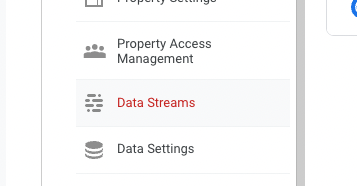
4. Select the stream for cross-domain tracking
5. Go to Configure tag settings
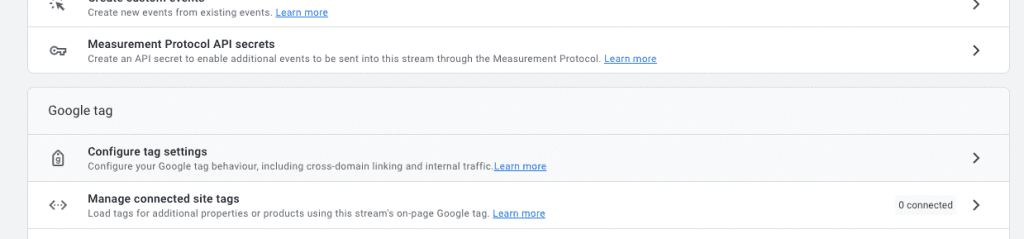
6. Click on Configure your domains
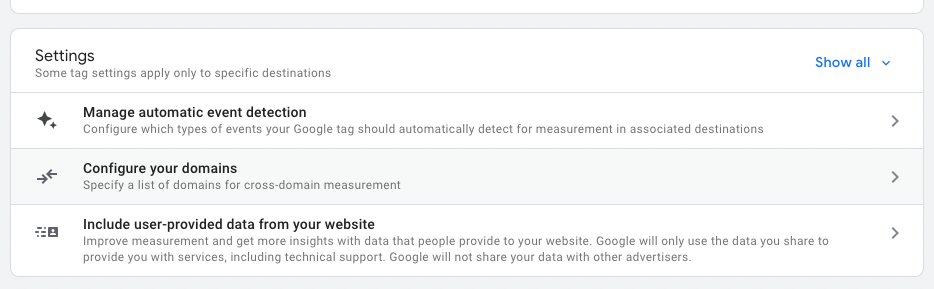
7. This is where we configure what domains we would like to track in this data stream. Click Add condition and add the websites you would like to track. This will only work if you use the same measurement ID on all websites.
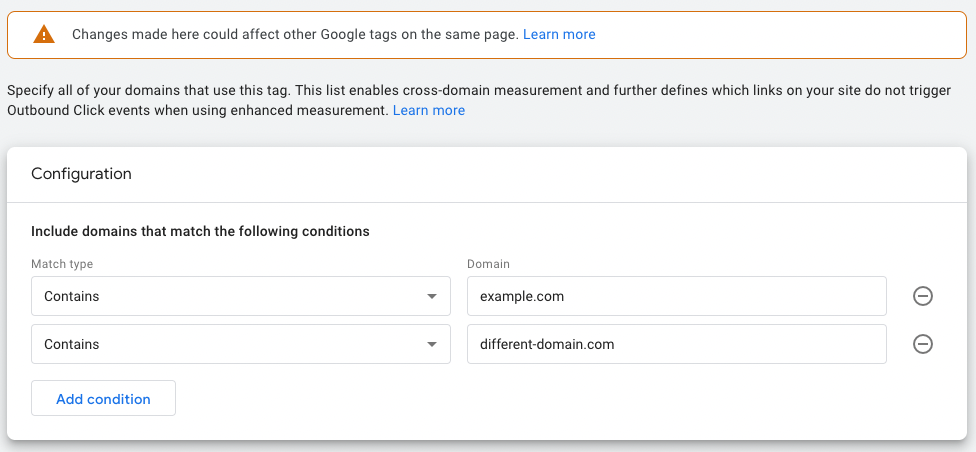
8. Don’t forget to click save.
You’ve now setup cross-domain tracking! This should do the trick. Combined with Google Signals, you should be able to track everything you need.
Did you already filter your IP address(es) in GA4?

Working remotely from Groningen, the Netherlands. Get in touch and let’s schedule a meeting, no strings attached.
Get in touch