Figuring out how to delete a team in Asana can be a bit tricky, especially if you’re new to the platform or juggling multiple tasks. I realized this when I recently found myself in a similar situation, trying to navigate through Asana’s various features and options.
To save you from the hassle and time it took me to get it right, I’ve put together this straightforward guide. Whether you’re streamlining your workflow, reorganizing your projects, or simply tidying up your Asana space, this article will walk you through the process of deleting a team in Asana, step by step, as of 2023.
Once you’ve launched Asana and confirmed you’re in the correct workspace, take a look at the left-hand side of the screen. Here, you’ll find the list of teams displayed at the bottom, as illustrated in the following image:
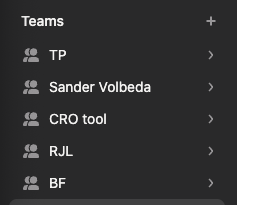
Now, select and open the team that you intend to remove.
The following step involves navigating to the team’s advanced settings, which I initially found challenging to locate. You need to direct your attention to the top right of the page and click on either the area showing team members or the ‘invite’ button.
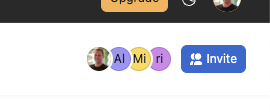
Access the ‘Advanced’ tab within the popup window.
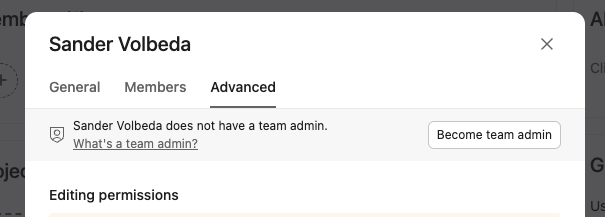
Scroll to the bottom of the popup window. Here, you’ll find the ‘Delete team’ option. Click on it to permanently remove the team from Asana.

Congratulations, you’ve successfully deleted the team!
If you accidentally deleted the wrong team, don’t worry. You’ll get an email with an option to undo the deletion. Just remember, you have 30 days to reverse the action.
Asana is a popular project management tool designed to help teams organize, track, and manage their work. Think of it as a digital workspace where you can plan, coordinate, and keep track of your projects and tasks. It’s a bit like having a super-organized digital planner that everyone on your team can see and use.
Here’s a breakdown of what Asana can do:
So, in a nutshell, Asana is a tool that helps teams work better together. It’s all about keeping things clear, organized, and moving forward. It’s especially useful if you’re managing multiple projects or if your team is spread out in different places. Plus, it can be a real lifesaver when it comes to making sure nothing falls through the cracks!
Asana is a widely used project management tool, and like any software, it comes with its own set of advantages and disadvantages. Here’s a detailed look at the pros and cons of Asana:
In summary, Asana is a powerful tool for project management with a focus on task organization and team collaboration. Its user-friendly interface and flexibility make it popular among various types of teams. However, its pricing structure, potential complexity for beginners, and some limitations in reporting and time tracking are factors to consider when deciding if it’s the right tool for your needs.

Working remotely from Groningen, the Netherlands. Get in touch and let’s schedule a meeting, no strings attached.
Get in touch