Maybe you already knew that in Google Analytics you can see how many people from, for example, your email newsletter have clicked through to your website. However, what you cannot see is from which email you have sent the visitors actually came? And what link in the email did they click on? To get access to this data you can use UTM Tracking.
UTM tracking stands for Urchin Traffic Monitor. This is a particular way that Google Analytics can track where your traffic is coming from (e.g. newsletters and social media posts). A UTM consists of 5 different ‘tags’ that you can pass along as additional parameters to a URL.
Normal URL as we know it:
https://sandervolbeda.comThe same URL with UTM tracking tags:
https://sandervolbeda.com?utm_medium=email&utm_source=nieuwsbrief&utm_campaign=december_2021You can see that the URL with UTM tags is much longer, so Google Analytics can read that extra data!
So, there are 5 different UTM tags that you can give to a URL. These are the 5 UTM tags. As an example, we assume a newsletter campaign, so let’s say the summer is coming, and we want to promote swimwear in a newsletter.
Campaign Source (utm_source) – required
Use utm_source to identify a search engine, newsletter name, or another source.
utm_source=newsletterCampaign Medium (utm_medium) – required
Use utm_medium to identify a medium, such as an email or cost-per-click (CPC).
Example: utm_medium=emailCampaign Name (utm_campaign) – required
Used for keyword analysis. Use utm_campaign to identify a specific product promotion or strategic campaign.
Example: utm_campaign=summer_saleCampaign Term (utm_term) – optional
Used for paid search. Use utm_term to note the keywords for this ad.
Example: utm_term=red_bathing_suitsCampaign Content (utm_content) – optional
Used for A/B testing and content-based ads. Use utm_content to distinguish ads or links that point to the same URL.
Example: utm_content=variant_aThe time has come, I get that you want this data in Google Analytics right now. However, this is not how it works. Unfortunately, you cannot collect data retroactively. For the next campaign, you’re going to do so if you have already set everything up properly.
Let’s continue with the newsletter example. You want all links to your own website to have UTM tags. External websites are difficult to measure as they do not show up in your Google Analytics. By the way, I don’t recommend using Bitly.com for example (more on that later in the article).
You can now build a URL yourself by using the different tags, or you can use a tool from Google for it. The Google tool works well and looks like this:
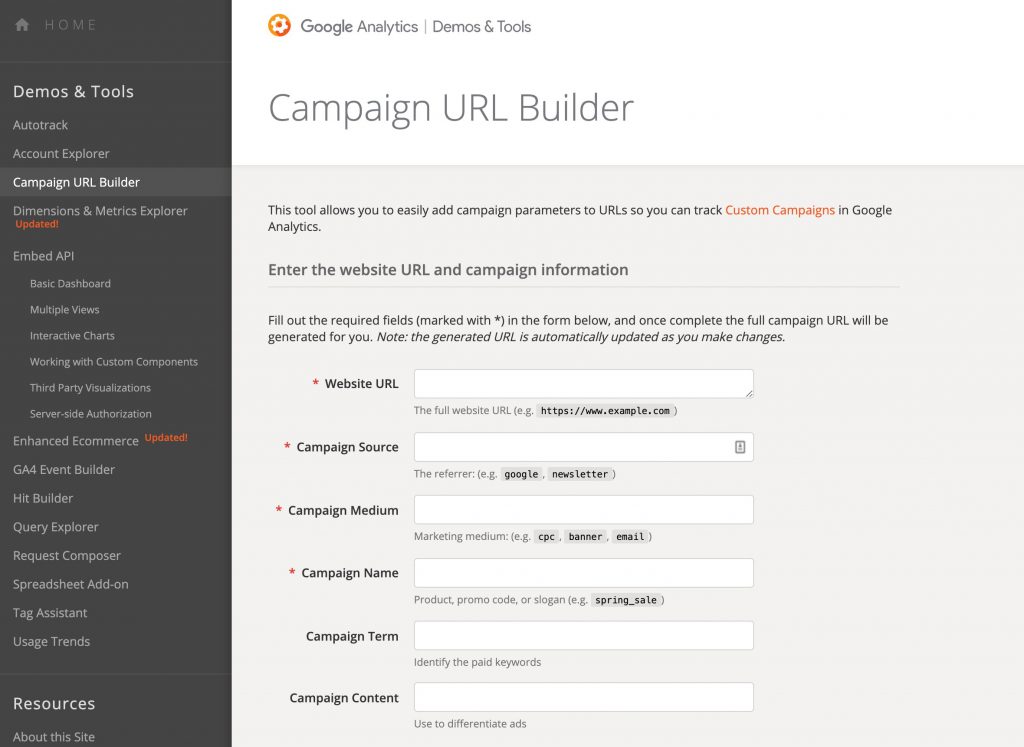
It will then automatically generate the URL that you can paste into your newsletter or another campaign. For the rest, you just have to make sure that Google Analytics is on your website, of course.
That Campaign URL Builder is nice and all, but it does not offer you an overview of used URLs. So another solution may be to use a Google Sheet, for example. In such a Google Sheet you have to fill in a number of fields, and then you get a URL back that you can use, just like with the campaign builder. The advantage of a Google Sheet is that you keep an overview of all the URLs that you have set up! Very handy if you want to keep everything consistent and find your data again.
Plenty of people have created such a Google Sheet for you! You can make a copy of their Google Sheet and add it to your own Google Drive.
When you employ a marketer, or even stronger have hired one, then logically you want to be able to see the results of the campaign … I mean, you have also put money in it!
Suppose the marketer has not used UTM tags, then this data cannot be analyzed in Google Analytics, and logically you can never find out what the results of the campaign have been! When no UTM tags are used, all data can be written off as (direct) / (none) and it is therefore impossible to find out whether the traffic came from your campaign and what these visitors did on your website.
From the moment you have used UTM tracking URLs and your campaigns have started, data will come into Google Analytics. Your data is extremely important, so make sure you use a clear structure! How you fill in the UTM tags is completely free, so make sure you keep it structured by using Google Sheets, for example.
You can find the data by logging into your Google Analytics account > Left menu Acquisition > All traffic > Source/medium. You will then end up on the following screen with the following statistics:
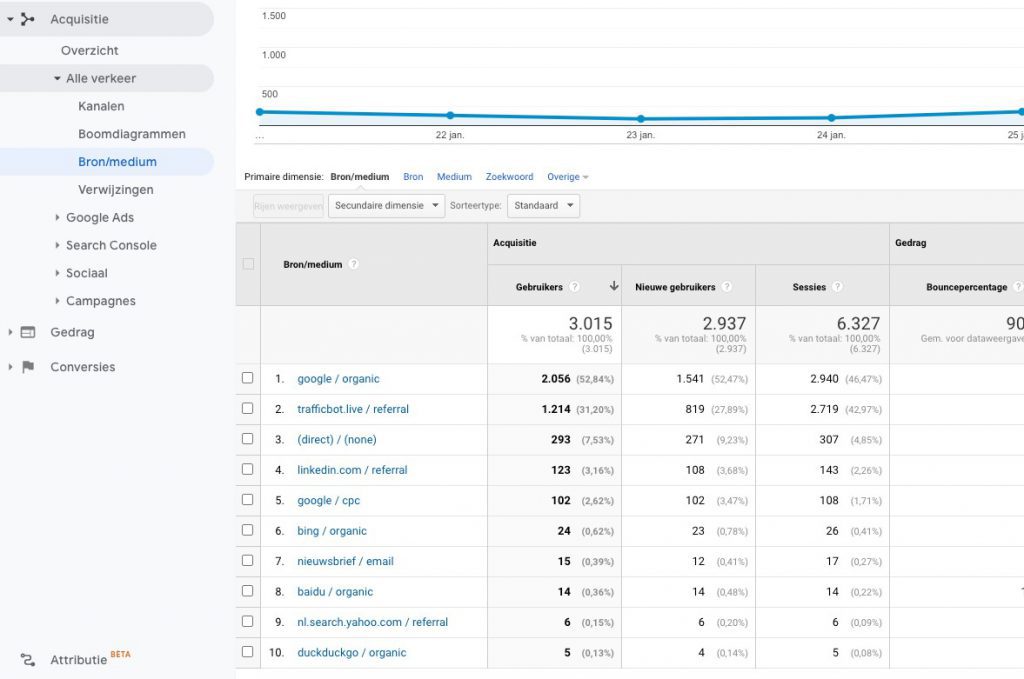
In this overview, click on the UTM tag you used, in our case it’s the newsletter, for example, to bring up all the data. Do you want more data about the campaign? Then you can also go to Acquisition > Campaigns > All campaigns in the left Google Analytics menu.
You can now use secondary dimensions or segments to bring out specific information.
We’ve used a newsletter as an example, but you can also measure how many users go from your LinkedIn post to your website (if you add a link with the UTM tags). You then know per post how many people click through on your link to the website, instead of just seeing the total in Google Analytics. So there are plenty of ways to use UTM tags to your advantage.
There are also marketers who use Bitly, for example, Bitly is a tool that allows you to create short URLs and tracks how many people click on those URLs. In itself that sounds pretty good, because this way you can also measure how many visitors click on links that don’t go to your website but to an external one.
The disadvantage however is that these links are also used by ‘bad’ people in SPAM and phishing emails! Therefore, there is a chance that when you send an email, it will be marked as SPAM sooner than when you use URLs with parameters.
Data is becoming more and more important, so start collecting as much data as possible right away. UTM tracking can help you collect a lot of data, because who doesn’t want to know how a campaign is performing? That is what you can judge everything on, but also on whether it is worth, for example, doing such an expensive campaign again next year.
Are you new to data? I’ve written a simple blog about it and how to collect data in different ways.

Working remotely from Groningen, the Netherlands. Get in touch and let’s schedule a meeting, no strings attached.
Get in touch