Buckaroo Redirects, one of my clients has a WordPress/WooCommerce website. I am tracking the data with both Google Analytics (GA) and Google Analytics 4 (GA4) using Google Tag Manager (GTM). Enhanced eCommerce is activated and implemented correctly. But even then there was a big difference in data, a little difference is acceptable but not the difference I was seeing.
After doing some research, I came across information about the Buckaroo redirects. When the customer paid with Buckaroo, they would not get redirected back to the website again, which makes it hard for Google Analytics to track the data. In this article, I will explain how to add redirects to Buckaroo in order to solve this data tracking issue.
1. Login to Buckaroo Plaza
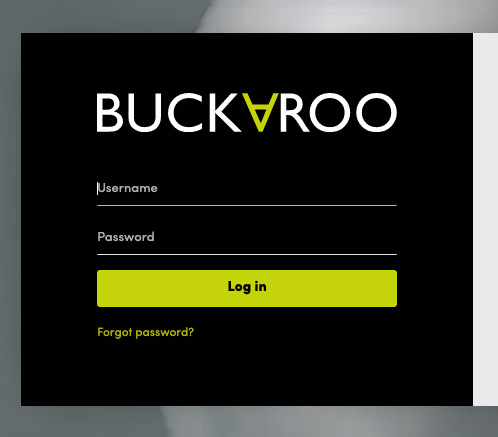
2. My Buckaroo on the left side menu
3. Websites
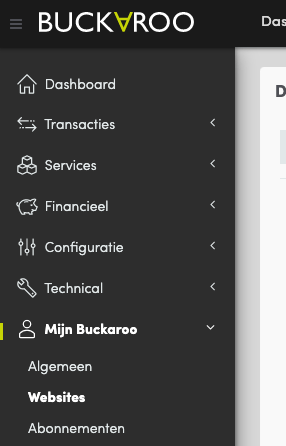
4. Change to the redirects tab
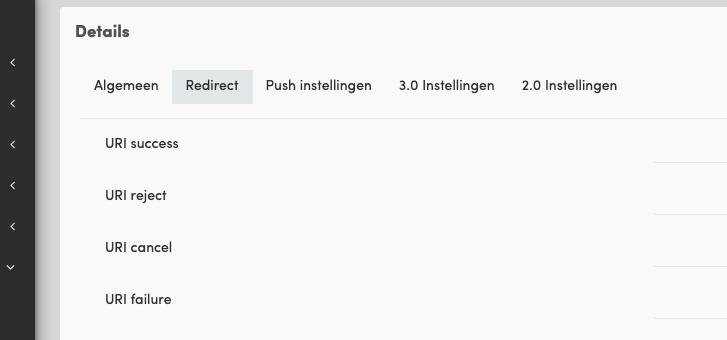
5. Create a page for every type of redirect (Success, rejected, canceled, failed) on your website
6. Write good copy for every page for a good user experience
7. Publish all the pages
8. Add the URL’s from your website to the redirects fields in Buckaroo Plaza
9. Hit save
10. Test if all the flows work!
11. Wait a few weeks
12. Compare data to see what this fix did
The above steps did not do fix it for me. In that case, it is time for custom coding/implementation, and I highly recommend hiring a front-end developer for that.
In total there are 4 Buckaroo redirects. To redirect the customers back to your website after a transaction, it is possible to specify redirects. These are the redirects you can do:
Make sure to create separate URLs and pages for every specified redirect so you can add relevant content to these pages. The customers are in different scenarios, this is where you can do something extra to enhance the user experience.
Do not use a URL like domain.com/thank-you, this to general! You would rather have something unique here. Examples of good URLs are:
Every payment service provider should redirect back to the website in order to process all the data for Google Analytics. This is what worked best for me.
In case you are interested in data, it might be fun to read the article about how to track Scroll Depth using Google Tag Manager and Google Analytics.

Working remotely from Groningen, the Netherlands. Get in touch and let’s schedule a meeting, no strings attached.
Get in touch